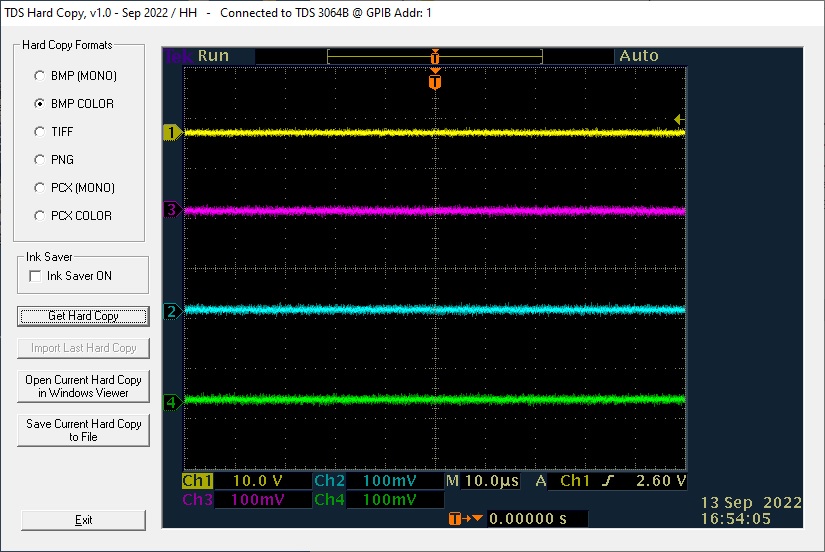
TDS Hard Copy
This program inputs a copy of the
current screen from any older (non Windows) Tektronix TDS scope.
The program will automatically find
any TDS on the bus as long as its address is higher than 0. If more than one TDS is
present
on the bus the one with lowest
address will be selected or if the program is started using a command line
switch i.e. TDS HC.exe /sel
any TDS on the bus can be manually
selected. Once the TDS has been identified the program
configures itself accordingly.
Dec 31, 2024 - New version 1.25
Changes
from 1.2 to 1.25:
Bugfixes:
All
buttons except Exit didn't have an Alt+Chr keyboard shortcut.
New:
Added About form with Check
for Update button.
Known Issue: The program can't
know if a bmp or pcx file is monochrome or color so it will always start up with
color selected even if monochrome was used last time.
Changes
from 1.1 to 1.2:
Bugfixes:
All monochrome scopes except TDS200 and TDS1000 could not be identified due to
missing code causing Run Time Error.
Depending on the selected format of a
previous used scope another type scope could start with a disabled format
option.
Changes from 1.0 to 1.1:
Bugfix:
Issues with all formats except bmp
fixed.
Version 1.0
Initial version.
Here's a screen shot of a color Hard Copy from a TDS 3064B:
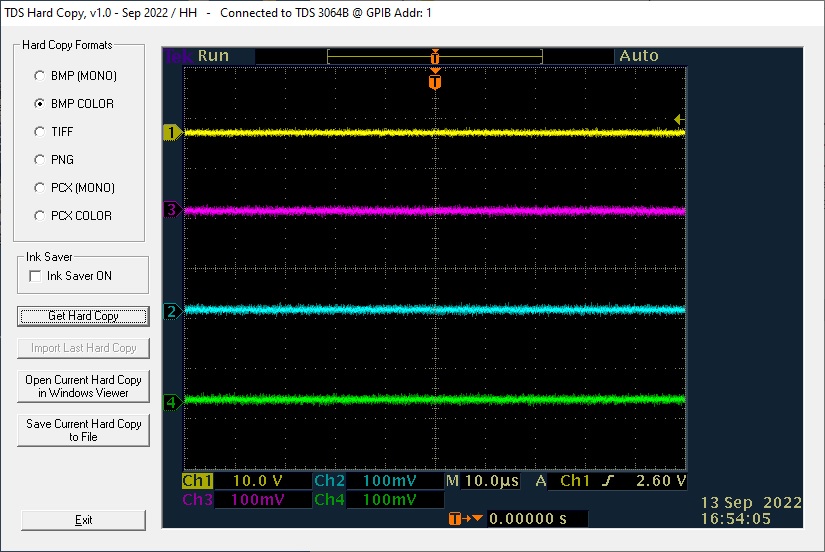
And the same with Ink Saver active:
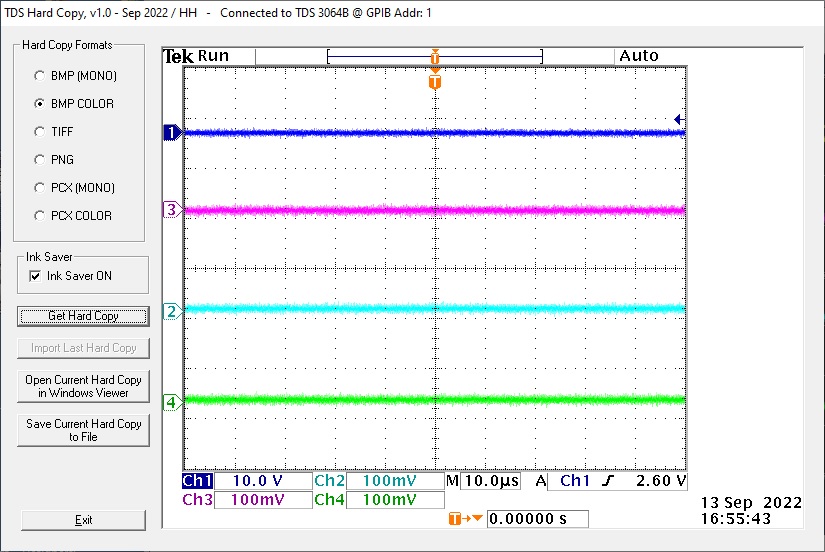
And one using TIFF format:
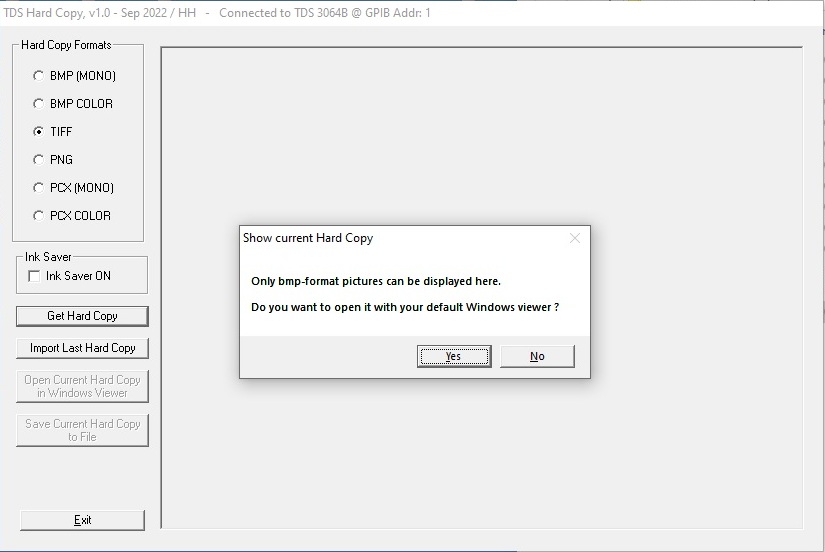
Unfortunately the picture box in VB6
can only show bmp-files so for any other file format the option of open the file
in the default Windows
picture viewer pops up instead of
showing the file.
Hard Copy
Formats: Select file format. Only those supported by the connected TDS
will be enabled.
Buttons:
Get Hard
Copy: Import a Hard Copy in the selected format.
Import Last
Hard Copy: Import the Hard Copy file that was active when the
program was last terminated.
Open
Current Hard Copy in Windows Viewer: Opens the currently loaded or
imported Hard Copy in the default Windows picture viewer.
Save
Current Hard Copy to File: Saves the currently loaded or imported Hard
Copy to selected folder and file.
I have not included any printing
option since it could be done just as easy by first open the Hard Copy manually
in the default Windows picture
viewer and print from it. Most
viewers also has the option to save the picture in a different format.
You must have a NI GPIB card with the
proper drivers installed. Find
and download National Instruments GPIB card drivers here.
It is expected to work on any PC/win OS (not
3.1) with a correctly installed and working NI card.
Download
TDS Hardcopy here I recommend that you uninstall
any previous version before installing this one.
Email
me with comments