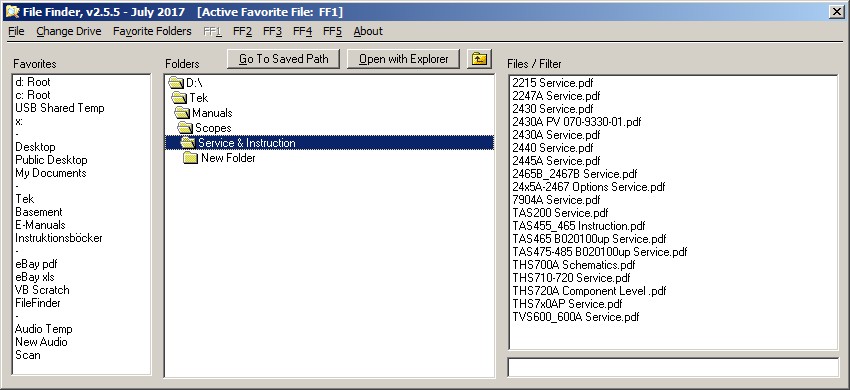
File Finder
This is a complement to Windows Explorer in so that it navigates on the hard drive and shows the files in selected folders.
The advantages is that you can save often used folders as shortcuts in the Favorites List and also use filter to select what files
should be displayed. Off course any file could be opened the same way as in Windows Explorer i e. double click.
Feb 5 , 2025 - New version 2.7
Changes from 2.65 to 2.7:
Bugfixes:
Several incorrect messages when Edit Favorite Data
File was selected,and in Swedish also one blank messagebox, .
Changes:
Swapped location of OK and Cancel buttons on a some
forms
Text of several messages, both English and Swedish, slightly
changed.
All
original VB6 message boxes which always opens at center screen were replaced by a better version which opens at center of owner form instead.
Changes from 2.6.3 to 2.65:
New:
Added "Copy current path to Clipboard" from Add
Filter form (right click on any file in Files List).
Change:
Improved
function of "Check for Updates" and changed how version numbers are
presented, e.g. 1.2.5 => 1.25.
Changes from 2.6.2 to 2.6.3:
Bugfixes:
Program date on About Form
(Om) in Swedish was wrong.
opic for email when email link was
clicked on the About form was wrong.
New:
Changing focus between lists
with Space or Shift/Space.
Added Menu item to select
saving and loading of start position.
Changes:
Changed how deleting a Favorite
folder works.
System Info function on About
Form removed.
Changes of text in several
menu items of Favorite Folders Menu, both in English and Swedish.
Some changes of which menu
items of Favorite Folders Menu should be enabled or disabled depending on which
list is in focus.
Right mouse click on Favorites
list now open Favorite Folders Menu rather than File menu.
Changes from 2.6.1 to 2.6.2:
Bugfixes:
"Go to saved path" button now
disabled when saved path has been selected.
The Refresh file list button didn't
have a Alt key shortcut.
Opening a non existing folder
with "Open with Explorer" opened My Documents, now warns and ask for
refresh.
Due to incompability with
Win10 Variable Size function was removed.
One menu item under Favorite
Folders did not change to Swedish.
If the following was done:
Select a Favorite, select another folder in the Folder list and return to the
first folder i.e. the same path as
the selected Favorite.
Then select this favorite and again
select another folder. The Favorite was still selected when it should not be.
New:
Added an Exit button to quit
and the X at top right removed.
Goto to Save Path button moved to top
of Favorites and renamed Goto Saved due to less space.
Added a Refresh
button to refresh the folder list.
Added option to discard changes of
Favorites when selecting a different Favorites file.
Added function to
save a change of filter with Edit Favorite by right click in filter box.
Changes:
Minor change to Main form caption.
Right click in Favorites List changed to popup Files Menu.
The word Default removed from Favorite File 1 in Files Menu.
Save button caption on Edit Favorite form changed from Save to OK since the actual save occurs at exit or change of Favorite file.
The words in several pop up messages has been slightly changed.
The word Path was changed to Folder in all menues and Default to Startup
Known Issues and Workarounds:
Can't show and/or change to unmapped network drives e.g \\networkdrive\folder - Map the drive first, i.e give it a drive letter or enter the path manually.
Win10 Public Desktop can't be viewed because it is hidden by default - Unhide it to show it. It is at c:\Users\Public\Public Desktop .
If opening a non existing folder in the folder list nothing happens due to VB6 limitations - no workaround.
Bugfixes:
The change of text included in the header of the data files that was done in 2.6.0 was wrong. The text was correct and is now changed back to "** & File filter are".
Some menu items of Favorite Folders menu didn't have a keyboard Alt shortcut.
New:
"Open Curent Folder with Explorer" added to the "Favorite Folders" menu.
Changes:
Move Up one Step button move closer to the left edge of the list for easier access.
Changes from 2.5.9 to 2.6.0:
New:
Added a Warning Message if a non-existing file was selected and double clicked on to open. Previously nothing happened.
(A non-existing file could be one that had changed name or been deleted while the program was running)
Added button and menu item to Refresh the Files List.
Bugfixes:
In the About window the years were incorrect.
The text included in the header of the data files had a small error ("filter are" instead of "filter is").
Changes from 2.5.8 to 2.5.9:
New:
Added menu item to manually save a Favorite data file after a change was done.
Added menu item to select either fixed or variable vertical height of the window.
Known issue:
After adding the function to change the height of the window (in v2.5.8) the appearance sometimes isn't what it was supposed to be.
I have seen it on a Win 10 PC but I can't say if it is linked to Win 10 or to this particular PC.
Workaround: If it looks bad turn off Variable Vertical Height and it should be fine.
Change from 2.5.7 to 2.5.8:
New:
Height of the main window is now sizeable. Double Click outside any list to go back to default height.
Changes from 2.5.6 to 2.5.7:
Bugfixes:
Run Time Error if default path
is used and the path or device doesn't exist at start, now starts with c:\
instead.
Run Time Error if default path is used and the path or device has changed
since the program started and Go To Default Path is selected, now function is
ignored.
Both the above errors disable the Command button and Menu item for Go To Default Path.
Saving Exit folder as default should not enable Command button and Menu item for Go To Default Path.
Changes from 2.5.5 to 2.5.6:
Bugfixes:
Up one level button didn't get disabled if a network drive was in the first position of the Folders list and the first position was selected.
This would cause a Run Time Error if Up One Level was clicked again.
Changes:
Selecting a not ready drive or an invalid path now sets focus to the Folder List rather than selecting c:\. Before that happens the error message
appears as before but
with two more options to either edit the Favorite or delete it.
Select a Favorite now sets focus to the Folder List if SHIFT is held
down while the Favorite is selected.
Changes from 2.5 to 2.5.5:
New:
Added Command Button for Go To Saved Path. Menu item for the same task still available.
Added Command Button to move up one level in the Folders tree.
Change:
Moved Open with Explorer from the Menu bar to a Command Button.
Here's a screen shot of the newest look.
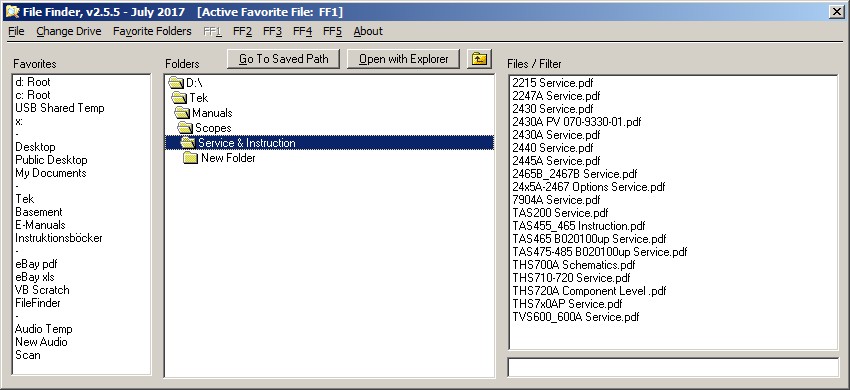
Changes from 2.4 to 2.5:
Bugfixes:
When Default Path was used at start an incorrect filter warning could occur.
When Default Path was used at start the wrong Menu items under Favorite Folders menu were enabled and would cause a Run Time Error if used.
Wrong main Form Caption when in
Swedish, date was shown in English.
Wrong program version on About Form.
New:
Added Menu items to use either no Default Path & Filter, current Path & Filter or last used when exit as default.
Added Menu item to save current Path & Filter as default.
Added Menu item to Go to Saved Path.
Change:
Text, both English and Swedish, in About Form changed
Changes from 2.3 to 2.4:
Bugfix:
Selecting Filterbox didn't disable Menu item "Open with Explorer".
New:
Added Menu item and function to save current Folder Path and Filter, on exit, as startup setting next time the program is started.
Added function to add currently selected file as Filter by right click in the File list, complete or edited.
Added a warning when Edit Favorites data file is selected and a previous change hadn't been saved.
Added two more possible Favorite files, now a total of five.
Change:
Menu item Favorite Folders/Rename Favorite changed to Edit Favorite and now also Path and Filter of a selected Favorite can be edited.
Known issue:
Can't show and change to an unmapped network drives e.g \\networkdrive\folder .
Workaround: Map the drive first, i.e give it a drive letter or enter the path manually.
Changes from 2.2 to 2.3:
Bugfixes:
In the Add folder and Rename folder forms the Path labels had black background color in Win 8 and probably also Win 10.
Incorrect Tab order on Add Folder form.
New:
Right Click in Favorites list opens Favorite Folders Menu.
Right Click in Folders list
opens Favorite Folders Menu.
Del key stroke in Favorites list deletes Favorite.
Insert key stroke in Folders list Adds current folder to Favorites list.
Esc key stroke in Add Folder form closes form.
Esc key stroke in Rename folder form closes form.
Add Current folder can now add any selected folder i.e. it doesn't have to be open.
Open with Explorer can now open any selected folder i.e. it doesn't have to be open.
Open with Explorer menu is now enabled only when the Folders list is in focus
Favorite Folders menu items now are enabled or disabled depending on which list has focus.
Changed:
To open the Favorites data file notepad had to be associated with dat-files, now Notepad.exe only needs to be present.
A selection in the Favorite
list does not cause filter box to get focus anymore
Changes from 2.1 to 2.2:
Bugfixes:
After adding a Favorite nothing in the Favorite list was selected, now the new Favorite is.
Menu item Undo Changes wasn't disabled after another Favorites file was selected and all changes were saved.
Caption on all lists wrong in English.
Caption on Rename Favorite form wrong in English.
New:
Added function so File Filter could be saved in conjunction with a Favorite Folder.
Currently used Favorite File shown on Main form caption and also as disabled Menu item.
A warning message was added when another Favorites file is selected and changes had been done.
About Menu item added.
Change:
Filter Warning message changed..
Note:
The new Favorite Data Files are not compatible with v2.1 and older if they contain Filter data.
Older Favorite Data Files are fully compatible with this version.
Changes from 2.0 to 2.1:
New:
Added Menu Item to rename Favorite List item.
Added Menu Items to create and use multiple Favorite data files.
Change:
Various text massages changed.
Changes from 1.4 to 2.0:
Bugfix:
No item selected in the Favorites List at startup.
New:
Added routine to move items in the Favorites List by click & drag.
Added Menu Item to swap between English (default) and Swedish language.
Added Menu item to add a
separator in the Favorites List.
Added Menu item to remove an item from the Favorites List.
Added Menu Item to undo all changes.
Add Current Folder window now shows
the name of the folder as default Favorite Name. Double Click to clear.
Change:
Various text massages changed.
Changes from 1.3 to 1.4:
Changes:
The Folder and File lists made a little wider to accomodate longer paths.
The Favorites data file changed from FavoDirs.txt to FavoDirs.dat.
Still some text referring to Directories changed to Folders.
New:
Added routine to refresh
the Favorites List after it was edited so no need anymore to restart the
program.
Changes from 1.2 to 1.3:
New:
Added Menu item to open currently selected folder with Windows Explorer.
Changes from 1.1 to 1.2:
Bugfix:
Problems with accessing/saving the Favorites data file on Win 7 (and up) with UAC active fixed by changing the
location of the file from the program folder to the AppData folder of the current user.
Changes:
The way controls on "Add
current directory" behave slightly changed.
The words Directory/Directories changed to Folder/Folders.
A Warning message will now show up if the Filter Field is
active during a change of path. This message is shown once for each Filter
entry.
Main form caption changed.
Changes from 1.0.1 to 1.1:
Changes:
Favorite drop down list changed to normal list.
Folders now default to the first item in the Favorite List when program is started.
Menu Bar changed.
Screen shot of the new look.
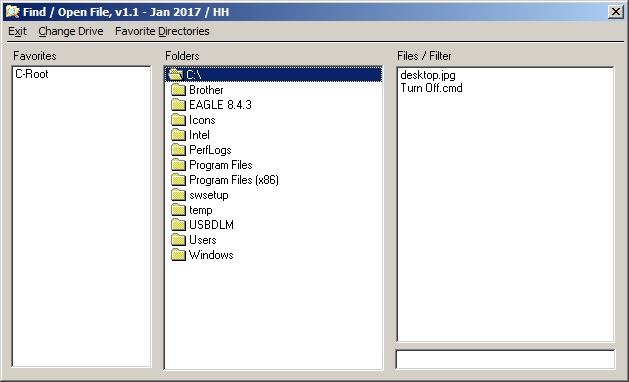
Changes from 1.0 to 1.0.1:
Change:
Focus after selecting Favorite Folder changed from Folder List to Filter Text Box
Version 1.0
Initial version.
Here's a screen shot.
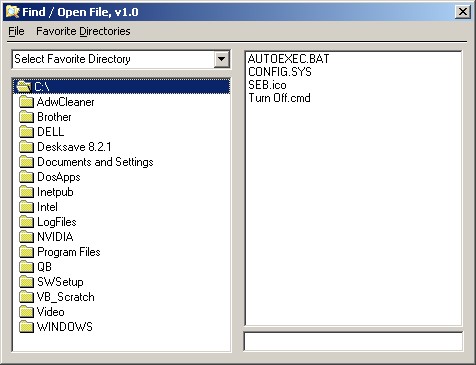
All of the few Menu items are fairly
obvious so no further explanation is needed.
In the top left drop down list a
saved favorite directory can be selected.
In the large left pane navigation
through directories can be done as usual.
In the large right pane the files
contained in the selected directory are shown. Double click to open.
In the lower right text box filtering
characters can be entered. E.g. enter pdf to see all file names containing
the characters pdf or enter .pdf to
see only pdf-files. Don't forget to clear this box by double clicking in it
when you change directory if you want
to see all files.
Download File Finder here I recommend that you
uninstall any previous version before installing this one.